Urchin 🐚
Urchin is a headless CMS (Content Management System) written in Golang, designed to be fast, efficient, and easily extensible. It allows you to create a website or blog, with any template you like, in only a few commands.
Perhaps the best feature of Urchin is its ability to run on very low powered machines. The example website is hosted on the cheapest VM on cloud providers, costing me about 7 dollars a month for the full stack!
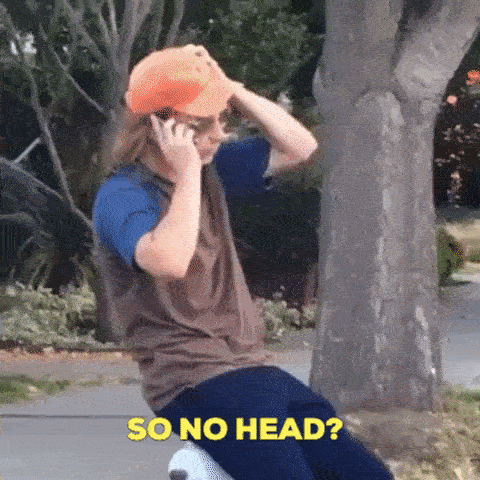
Features 🚀
- [x] Headless Architecture: Adding pages, posts, or forms should all be done with easy requests to the API.
- [x] Golang-Powered: Leverage the performance and safety of one of the best languages in the market for backend development.
- [x] SQL Database Integration: Store your posts and pages in SQL databases for reliable and scalable data storage.
- [x] Post: We can add, update, and delete posts. Posts can be served through a unique URL.
- [x] Pages: You can create custom Markdown pages.
- [x] Menus: You can create custom menus with dropdowns.
- [x] Live Reload Through the use of
air. - [ ] Cards: Create cards with arbitrary data, so you can essentially have product views!
Configuration
Urchin is composed by two different apps:
- Client application: provides the actual application that users see. By
default, it runs on port
8080but it’s configurable in the config file. - Admin application: provides endpoints needed to add, modify, remove resources like pages, posts, cards.
The entire configuration of Urchin is in a single toml file, which you
can pass to both applications with --config.
The example config provided in urchin_config.toml can be used as the
primary source of documentation, but the sections below explain their
purpose.
Database Configuration
Configurations Related to the database connection, which are used to construct the database connection string. These must be provided to properly run both apps.
database_address: the IP address to the database server. I.e.localhost.database_user: the user to access the database with. I.e.urchin.database_password: the database password for the user given.database_port: the port the database is running on. I.e.3306.database_name: the database to use for the Urchin app. Make sure it’s empty, as all the migrations will be installed here.
Core Configurations
These are configurations for the core running of the application. These must be provided to run Urchin smoothly.
webserver_port: the port to run the main (client) application from. I.e.8080.admin_port: the port to run the admin app from. Note there is no authentication currently, so DO NOT EXPOSE THE ADMIN PORT.image_dir: the directory to serve/upload static images to. Note that this directory is served statically, so don’t put anything confidential here. The images will be served in the client application from/images/data/endpoint.cache_enabled: enables webpage cache. The cache will simply serve the HTML that was pre-calculated for the website pages, and the default cache time is 10 minutes.
Optional Configurations
sticky_posts: array with post IDs to display fully expanded in the home page. I.e.[2, 4].
Recaptcha Configurations
Urchin supports reCaptcha for the contact form. If these configurations are provided, recaptcha will be enabled for form submission.
recaptcha_sitekey: the sitekey (embedded into frontend) of recaptcha.recaptcha_secret: the recaptcha secret (private to backend).
Navbar Configurations
You can customise the navbar with links and dropdowns. Refer to the [navbar] sections in
the urchin_config.toml file for references. But you can currently:
- Create custom links to any link on the internet (including posts and pages in Urchin).
- Create dropdown links to any link on the internet.
Gallery Configuration
You can create custom ggallery information from images stored in images_dir. These must
have accompanying .json metadata files, which you can find examples of in images directory
of this repo.
For how to set this up, please refer to urchin_config.toml.
Running Urchin
Urchin is developed with Golang, so make sure you have a recent enough version of the compiler and you also follow the instructions in the following sections.
Build Requirements
If you’re runnig Urchin locally, you should install all the requirements needed to build the application. Here’s a non-exhaustive list of the important build dependencies:
- Goose for database migrations:
go install github.com/pressly/goose/v3/cmd/goose@v3.18.0 - Templ for code generation:
go install github.com/a-h/templ/cmd/templ@v0.2.543 - (optionally) Air for live reloading:
go install github.com/cosmtrek/air@v1.49.0
Ensure that you have the binaries in the $GOBIN directory somewhere in your path,
so you can call these tools from the terminal.
Alternatively, if your platform supports make, run the following command from the
project repo:
make install-tools
Database
Go uses a MySql / MariaDB database to keep the posts, pages, and cards. Make sure you have it installed locally if you want to debug the project. Alternatively you can use the docker compose setup provided!
Database Migrations
Once the requirements are installed, make sure you run the Goose migrations for the database.
We recommend creating a database called urchin and running the following
command:
cd migrations
GOOSE_DRIVER="mysql" GOOSE_DBSTRING="root:root@/urchin" goose up
Replace the database connection string with the appropriate string dependending on where your database is.
After you’ve replaced the default template files with your prefered template, simply build and start the app with the following commands.
Building and Running Urchin
If your platform has support for Makefiles, simply call make:
make build
./tmp/urchin --config urchin_config.toml
This will start Urchin on http://localhost:8080. You can change the
configuration by editing the urchin_config.toml file.
For more information, see the configuration settings.
Running with Docker Compose
To run with docker-compose, use the following
command:
docker-compose -f docker/docker-compose.yml up
This will start two containers: one containing the urchin app,
serving on port 8080, and another one serving the mariadb
database internally. This will also run the migrations automatically
to setup the database!
Development
If you want to debug the application, you can use docker compose
to startup just the mariadb container, then hook Urchin to your
favourite debugger (e.g. Vscode).
To startup the mariadb database, run the following command from
the project root:
docker compose -f docker/mariadb.yml up
Wait a little bit for the database container to start, then run the migration steps:
cd migrations
GOOSE_DRIVER="mysql" GOOSE_DBSTRING="root:root@/urchin" goose up
Once the database is up and migrated, you can run Urchin with your
favourite debugger setup. For the Vscode and delve setup, we
have provided the file .vscode/launch.json so you should just be
able to select the (admin) app from the Vscode debugging dropdown.
Architecture
Currently, the architecture of urchin is still in its early days.
The plan is to have two main applications: the public facing application
to serve the content through a website, and the admin application that
can be hidden, where users can modify the settings, add posts, pages, etc.
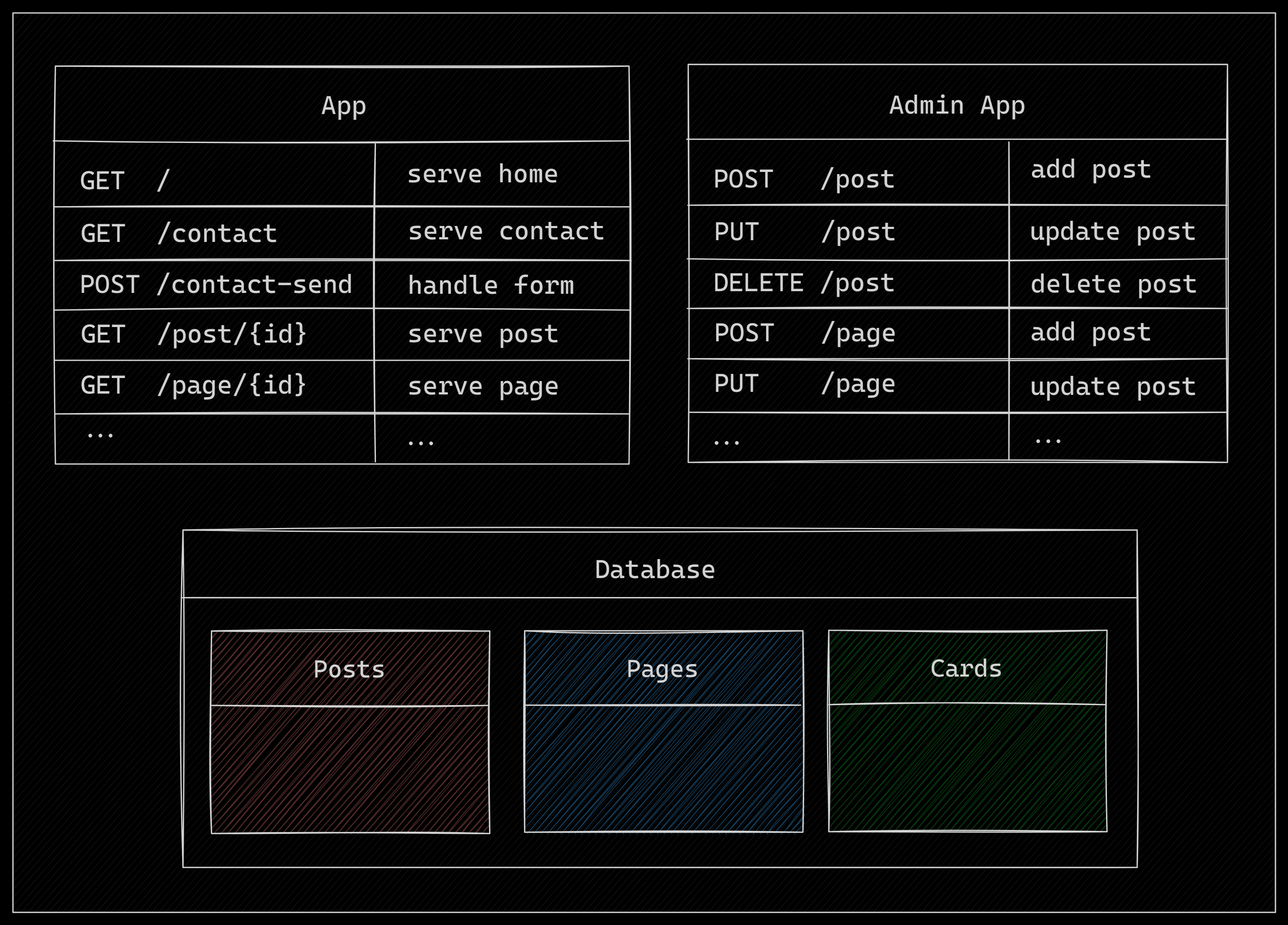
In the above image, you can see the two applications running alongside, and they share a database connection where the data is actually stored. The list below explains some of the data intended to be stored in the database:
- posts: a table where each row is an individual post, containing the title, content, and any other relevant data.
- pages: a table where HTML can be stored to be served as individual pages on a website.
- cards: Still TODO. Need to decide how this will allow users to display menu-like pages with cards.